Mastering Amortizing Loan Excel: A Comprehensive Guide to Effective Financial Management
#### Understanding Amortizing LoansAn amortizing loan is a type of loan where the principal amount is paid down gradually through regular payments over the……
#### Understanding Amortizing Loans
An amortizing loan is a type of loan where the principal amount is paid down gradually through regular payments over the life of the loan. Each payment consists of both interest and a portion of the principal, which allows borrowers to pay off their debt systematically. This structure makes amortizing loans popular for mortgages, auto loans, and personal loans.
#### Why Use Excel for Amortizing Loans?
Using Excel for managing amortizing loans provides a flexible and powerful tool for borrowers to track their payments, understand their loan structure, and plan for future financial commitments. Excel allows users to create detailed amortization schedules, calculate interest payments, and visualize the impact of additional payments on the loan term. By utilizing Excel, borrowers can gain a clearer understanding of their financial situation and make informed decisions.
#### Creating an Amortization Schedule in Excel
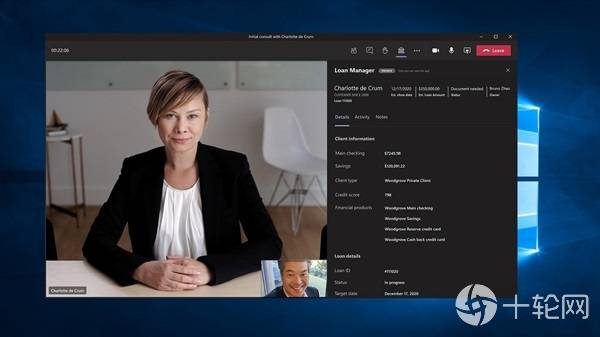
To create an amortization schedule in Excel, follow these steps:
1. **Set Up Your Spreadsheet**: Open Excel and create a new spreadsheet. Label the first few columns with headers such as "Payment Number," "Payment Amount," "Principal Payment," "Interest Payment," "Remaining Balance," and "Total Interest Paid."
2. **Input Loan Details**: Enter your loan amount, interest rate, and loan term. These figures will be used to calculate your monthly payment and subsequent amortization schedule.
3. **Calculate Monthly Payments**: Use the PMT function in Excel to calculate the monthly payment. The formula is `=PMT(interest_rate/12, number_of_payments, -loan_amount)`. This will give you the fixed monthly payment amount.

4. **Fill in the Amortization Schedule**: For each payment period, calculate the interest for that period (remaining balance * interest rate / 12), the principal payment (monthly payment - interest), and the remaining balance (previous balance - principal payment). Continue this for each payment period until the loan is fully amortized.
5. **Visualize Your Data**: Use charts and graphs to visualize your amortization schedule. This can help you understand how your payments are distributed over time and the impact of additional payments on your loan.
#### Benefits of Using Amortizing Loan Excel Templates
Utilizing pre-built Excel templates for amortizing loans can save time and reduce errors. These templates often come with formulas already set up, allowing users to simply input their loan details and generate a comprehensive amortization schedule. Additionally, many templates offer features like payment calculators, graphs, and the ability to simulate different loan scenarios, making them a valuable resource for anyone managing an amortizing loan.

#### Conclusion
Mastering the use of amortizing loan Excel tools can significantly enhance financial management skills. By understanding how to create and utilize an amortization schedule, borrowers can take control of their financial futures, ensuring they are well-informed and prepared for their loan obligations. Whether you’re a first-time borrower or looking to refine your financial planning skills, leveraging Excel for amortizing loans is an invaluable strategy.
In summary, the combination of Excel's powerful computational capabilities and the structured approach of amortizing loans creates a robust framework for managing debt effectively. Start today by creating your own amortization schedule in Excel and take the first step towards financial empowerment.